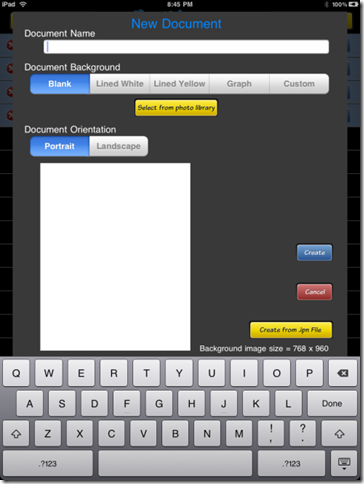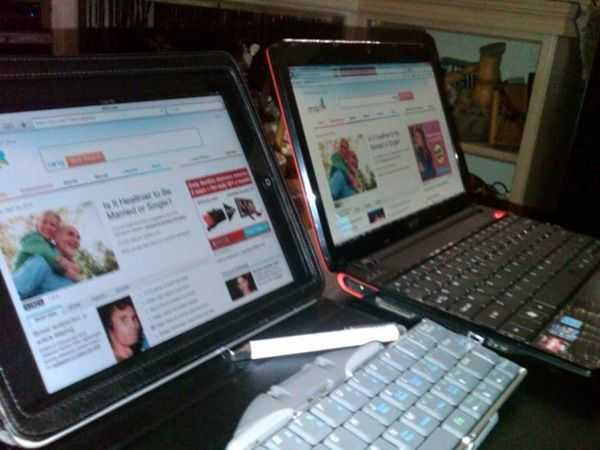Tuesday, June 29, 2010
Saturday, June 12, 2010
Nintendo 3DS To Have Large Upper 3D Display And 3D Camera?

Official details on the upcoming 3D-capable Nintendo 3DS haven't been unveiled just yet, but word is that the portable console will sport two different screen designs, a tilt sensor, and will be quite powerful. From the latest leak, it seems that the 3DS could offer users a larger 3D display on the top half of this clamshell console, while the bottom screen will sport similar specifications of the original DS' bottom touchscreen. Aside from that, the possibility of a 3D camerais still there, one which could allow you to take photos and videos that will appear in 3D on the display. Other minor improvements include a better media player with hardware AAC and MP3 decoding. Do you think the upcoming Nintendo 3DS will be a success?
Friday, June 11, 2010
Vodafone's R201 Mobile Router has OLED Display. microSD Sharing
By Chris Ziegler via Engadget Mobile
Novatel's MiFi line has set a standard for the way mobile 3G routers are expected to look and work, but let's be honest -- there's always room for improvement. We've been tipped today with word of Vodafone's R201 model sourced from Huawei, a device we've previously seen in the FCC with support for full HSPA. It'll handle up to five users at once -- pretty standard for these kinds of devices -- and feature anOverdrive-like OLED display up top and charging / tethering via micro-USB. That's not the neat part, though: it's said that the R201 will be the first mobile router to feature a microSD slot that can be shared among connected devices, effectively turning the whole setup into a micro-NAS. What say you, Novatel -- time for a MiFi 2?
Friday, June 4, 2010
View From an Owner: Archos 5 Androis Vs iPad in Productivity Scenerios
Posted by Chippy via UMPC Portal
Despite the Archos 5 and the iPad being very different in terms of size, software and even elements of the hardware, there’s still a connecting factor. These two devices are both devices that focus on home use but are very tempting to use as part of an-ultra mobile productivity solution. It’s great to see people testing out devices in this way and Hector, the author of the guest post below has gone much further than most will with their iPad. Thanks Hector for taking the time to explain how you use both devices and where each device fits into your routine.
The iPad and Archos 5 IT
I was one of the ones that pre-ordered my iPad to pick up at my local Apple store on April 3. I had originally thought that I might just change my mind and not get it. As time got closer I decided to go ahead and get my iPad. I also had put another iPad on pre-order for my wife, (she didn’t know it until we were at the store and one of the Apple employee’s was coming up the line and asking for name and then he said, oh you have 2 iPad’s on pre-order. That’s when she found out, priceless.)
I will start off, by saying that neither of these two devices are laptop replacements, but you really can do what you need to do on the road without bringing along your laptop. At least for me it is possible with all third party software to make this happen. Since I am doing this comparison between both I will be writing this on my iPad using Notes App and Think Outside Bluetooth keyboard.
The screen on the iPad is great to work for longer periods and I have used it all day. With the A5 having a smaller screen does a good job for using on short sessions. Battery life is great on both devices but the iPad really has the best so far. I haven’t had to worry about running out of battery on the iPad, and even though I can get a whole day of use on the A5 as well the iPad still gives me more. I set up my iPad and all my devices to sync with Google calendar, contacts, etc… so when I enter appointments on my iPad calendar they sync right over to my BlackBerry Storm wireless and don’t have to worry about having to sync to my Macbook, or my Netbook that I also use. I recently purchased the Verizon MiFi and going to cancel my tethering option from my BlackBerry.
The iPad is screen is visible outside in the day and really doesn’t affect the way I do my work when I am outdoors. If the sun is bright and I can still keep the brightness at about 75% and I can still view the screen. On the Archos 5, I have to set the brightness all the way to 100% and it’s not as viewable as the iPad. Not that you can see the screen on the A5, it’s just that once you get use to the iPad screen it is a little harder to get back to the A5 screen. Here you can see the screen of the iPad outdoors and you can view the screen without any problems. You can see reflection on the screen, but when you are viewing the screen you don’t really see it as much as in the picture.
 Most people are trying to compare the iPad to a Netbook, Notebook, or a computer, and it is not. You have to remember that it can’t be compared to a PC, even though you can do most of your work with applications that are available from the App Store. Yes you do have to purchase these to make more use of the iPad, but to me it is worth the portability of the iPad when I just want to be able to do some work without bringing my Laptop. With the Archos 5 it is possible to do work, but only if I will be doing very limited work on it.
Most people are trying to compare the iPad to a Netbook, Notebook, or a computer, and it is not. You have to remember that it can’t be compared to a PC, even though you can do most of your work with applications that are available from the App Store. Yes you do have to purchase these to make more use of the iPad, but to me it is worth the portability of the iPad when I just want to be able to do some work without bringing my Laptop. With the Archos 5 it is possible to do work, but only if I will be doing very limited work on it.Lately I have been taking the iPad more with me than my Archos 5, because I am able to Log back into my computer at home and also to the office using LogMeIn and Desktop connect and work really good. These are great apps for the iPad and run any application from the remote computers. On the A5, I haven’t found an RDP app to use to connect to my office so again the iPad will see more use. I still haven’t installed any Word app for the iPad, but GoodReader for the iPad is a excellent app that lets me actually drop files straight into the iPad or download any files that I have in my DropBox or Google account to my iPad, and upload any file back to either accounts. This works great because when I want to travel light I can grab my Archos 5 and hit the road and still be able to access the same files as I would on my computer or iPad. With both the iPad and A5 I can compose or answer email on the road but it is more comfortable to do this on the iPad, again because of the capacitive screen. For those long emails, or documents the BT keyboard comes into use for either device. The screen on the A5 is not as easy to use as the iPad. You have to use a stylus on the A5 for better experience. Now that I have been using the iPad the screen on the A5 is not as easy as I thought it was to click on things and get around. I find myself clicking a few times to open up apps on the A5. I do have the market place on the A5, but the iPad has more apps from the App Store. This gives you more options and usually be able to find something that will work for you and make more use out of the iPad. Since the A5 doesnt have the official Android ‘Google apps’ , you don’t get full access to the Marketplace but I have been able to get what I need on my A5 installed to make use of it on the road and be productive. It is great to have the A5 in your back pocket and get a email from the office and get the info for a certain job without having to carry anything bigger. Yes my BlackBerry Storm can do the same but some of the files I get are PDF and contain several pages so it is easier to read on the A5, when I don’t need anything bigger than the A5t. Also if I just need a file I can get it by using DropBox and download the document or whatever file I need to my A5. Another plus for the A5, is that I use it as a GPS when I carry it with me; iPad has AGPS [I believe Hector means Wifi-based location services – Ed.] which works great too, but it’s not as accurate as the A5. I have NDrive and CoPilot Live on my A5.
I like the CoPilot features and I can check traffic and weather at the location that I will be arriving. The scrolling is great on the iPad when you want to scroll pages or when in a browser. Reading books is much better on the iPad than the A5, but if I was standing in a line the A5 would be much better to use then the iPad. Zino magazine app is another great one on the iPad to view your magazines. No more worrying about bringing all your subscriptions with you when your out in the road, because with the Zino app you have all in your iPad along with your books if you have the iBooks, Kindle, and B & N app installed. The music player is much better on the iPad and having the iTunes on it is a plus compare to the A5. By using iTunes you don’t necessary have to buy the music from iTunes, just to sync it to your iPad, which is what I do. I will be pairing up the iPad with the Bluetooth to my car to be able to play music, music videos to play right over to the car stereo. I already do this with my iPod Touch and works great. Besides been able to do all my work stuff on the iPad and most on the A5, I get more done with the iPad because of the other apps that are available on it.
 Another great app is NetFlix. You can watch movies if you have a NetFlix subscription and can add new movies to your Que or watch what you have and if you pause the movie, you can resume from where you left off next time you play the movie. The iPad pretty much doesn’t get hot at all. The only spot I can feel some heat; I should say warmness is at the top corner where the power off switch is on the front part of the glass. The Archos 5 actually feels warmer in the back, but again nothing like you would feel on a computer.
Another great app is NetFlix. You can watch movies if you have a NetFlix subscription and can add new movies to your Que or watch what you have and if you pause the movie, you can resume from where you left off next time you play the movie. The iPad pretty much doesn’t get hot at all. The only spot I can feel some heat; I should say warmness is at the top corner where the power off switch is on the front part of the glass. The Archos 5 actually feels warmer in the back, but again nothing like you would feel on a computer.The browser is much better on the iPad then the A5 in my opinion not that the A5 browser is bad just much faster and fluid on the iPad. I do have the Dolphin Browser on the A5 which works fairly good on it and lets you browse with taps very easily. Here is the Dolphin Browser in action. Even though you can’t play or view flash websites on either devices, I haven’t run into problems where I would need it for anything using both of the devices.
Even if I put the A5 on standby, the iPad seems to be faster [to start-up? – Ed.] than the A5. This isn’t much but when you’re on the run, this makes a difference. Since I have the Incase case, I just push the power button off and close the flap and grab the iPad and out I go from the office with the ability to be able to either control computer or be productive on the road and get my work done.
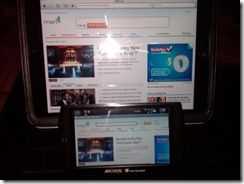 Both devices are geared towards a portable media device and the iPad does a better job at this. You can sync your favorite movies, TV shows, or video PodCast along with your favorite music. You can always download ABC app to watch some shows on the road as well. The Archos 5 does have more options to watch video formats which is much better but, the way you can open up iTunes and look for your favorite Podcast makes it so easy on the iPad. I know you can download Air Video from App Store to play other video formats on the iPad but from what I see is it won’t work for video files in the iPad. The sound is much better on the iPad vs Archos 5, even if the room is pretty noisy you can still pretty much hear the iPad. On the Archos 5 sounds loud but kind of sounds a little distorted.
Both devices are geared towards a portable media device and the iPad does a better job at this. You can sync your favorite movies, TV shows, or video PodCast along with your favorite music. You can always download ABC app to watch some shows on the road as well. The Archos 5 does have more options to watch video formats which is much better but, the way you can open up iTunes and look for your favorite Podcast makes it so easy on the iPad. I know you can download Air Video from App Store to play other video formats on the iPad but from what I see is it won’t work for video files in the iPad. The sound is much better on the iPad vs Archos 5, even if the room is pretty noisy you can still pretty much hear the iPad. On the Archos 5 sounds loud but kind of sounds a little distorted.Using PadNotes for filling out PDF files that I might need to fill out on the road and this is a great app. On the A5 I am only able to review the PDF file and not fill it out as with the iPad.
–~~~~~~~~~~~~–
Another app that has been working really good for me is, Notes Pro. The app is a free download from the app store. With this app and I will just mention in small detail without going into it to long. You can find it in the App store. I can create notes either by text, inking, markup pictures with ink, email them in PDF to myself and then use GoodReader to import to my iPad and if I need to I could also upload to my DropBox or Google Sync. Again the A5 has no option like this that I have found and iPad wins again. The Notes Pro app does have its cons and pros but for the simple things I need to get done with it, it is getting the job done and hopefully more features get updated. I wouldn’t mind to pay for this app if this would help the developer. Here is the link to a quick video I made using Notes Pro.
As you can see that I am able to get more view of the web page, compare to my Acer Ferrari One F02. So with the resolution Apple did on this size screen of the iPad works best for it, giving the end user a better experience. Also the screen viewing angle on the iPad is really good. Your able to see the screen just about any angle.
So far I like the portability of the Archos 5 because it is small enough that I can carry it in my back pocket, but just like the way I can get things done on the iPad because of the bigger screen, so I most likely be using the iPad more on the road. For those short trips the Archos 5 will be coming along for the ride. This all comes down to having the right tools for the right job. Somebody that works on inputting a lot of data might be able to use the iPad, but someone that needs to run the full PC or Mac OS might decide that it works better for them to have a laptop. I know that you can use a RDP or LogMeIn apps but sometimes depending on the user if he or she would have connection to be able to access the office computer on the road.
—————————
Thanks again Hector. It looks like the iPad wins in the majority of the scenarios including the home ‘sofa-surfing’ scenario although the A5 is working as an ultra-mobile solution. One wonders just how that article would have read if the A5 had been an ‘iPad-5’? Given the productive scenarios that Hector is focusing on, I suspect the larger form factor would always win for him. Thoughts?
Tuesday, June 1, 2010
Micro SIM Card Adapter Lets You Share iPhone Data
You know how the Apple iPad 3G doesn’t make use of a regular SIM card for its cellular identification? You know how it uses a micro SIM card instead? What if you wanted to use a micro SIM in a place that normally takes a regular SIM?
Many enthusiasts out there have already taken their scissors to regular-sized SIM cards, trimming them down to micro SIM proportions for use with the iPad. The question is, how do you add that material back?
As it turns out, a company saw the business opportunity and capitalized on it with the $10 microSIM card adapter. It does exactly what you think it does.
Plunk in your newly sized micro SIM card into this adapter and, voila, it looks like a regular SIM card again. This way, you can effectively use the same SIM card for your iPad and for your iPhone… just not at the same time. It does mean that you can save by only having one wireless data plan though.
BlackBerry Apps for Fishing and Boating
By Ryan Blundell via CrackBerry










Your BlackBerry can help you with anything, even with fishing or boating. Despite what some people say, long weekends are meant for relaxing, not finishing home projects. I’m hoping some of you got to enjoy some downtime. A lot of people decided to go fishing. It’s not for everyone, but I do recommend trying it at least once. You may want to stick to using a lure if you are squeamish about baiting your hook with a live worm. Geez, no matter how tight you tie them in a knot, they always wriggle free. You’re hoping to catch the big one, instead of talking about the one that got away.
“I’m tellin’ ya, it was this big!”
“Um, the last time you told this story, it was only this big.”
Besides reeling in a good haul, it’s also a great time to spend some time with your friends. Hanging out in a boat, the sound of the water, the beautiful scenery and the beer hidden underwater that’s tied to the boat. If you decide to bring your BlackBerry, I’d suggest you make sure it’s in a waterproof case (maybe even a Ziploc). I also suggest that you check out these apps that are geared towards anglers and boaters.
I have to tell you, it was a bit of a challenge to find the apps and mobile sites listed below. Besides the many fishing games that users can find, there weren’t many applications to reel in.
Depending on where you take your boat, wind conditions are definitely something you should keep an eye on. Of course you shouldn’t always rely on wetting your finger and holding it in the air. WindTrack is your access point to current wind conditions for thousands of locations worldwide. You’ll have information at hand that covers both current, exact wind information and 24 hour wind forecasts. This information includes: gusts, heading, temperature and average sustained winds. Another option is to use the Wind Notifier service to inform you if current or forecasted wind conditions top your limits. The only wind condition you can’t keep track of is the wind made by your fishing buddy. WindTrack can be picked up for $6.99.

If your favourite fishing spot suddenly seems to be further and further away, it’s time to reposition and drop anchor before someone else nabs it. My Anchor Watch can be used to make sure your boat stays within your designated boundaries. Using GPS, your position is constantly monitored. You’ll be able to see your movement on your BlackBerry. You can also set up alarms and send status messages to other mobile devices if you stray too far from your comfort zone. My Anchor Watch is available for $19.90 and also has a free trial period available.

For further information on boating conditions, you can turn to TideBerry. Before you end up neck deep, you can examine tide information from over 3000 tidal stations along the US coast. You can quick view statistics and real-time data displayed in tide graphs and tables. Armed with facts like daily highs and lows, you could eliminate the possibility of watching your car float away if you parked too close. TideBerry costs $9.99, but also has a free trial available.

Safety should be your number one concern, as you don’t want anyone fishing you out of the water. You also need to know more than how to put on a life vest. The Watercraft Safety Course application puts a wealth of knowledge in the palm of your hands. You can check out safety videos that cover everything from floatation devices and trip preparation to adding fuel and anchoring. To make sure you pay attention, the application also includes quizzes. Watercraft Safety Course costs $6.99.

Another database you should read up on is Everything Sailing OffLine application. Those who are looking to get their sea legs should definitely check this one out. This application covers a lot of information on sailboats and sailing in general, without having to go online. Each chapter covers in depth knowledge on maintenance, protection and apparel, navigational charts and mooring - to name a few. Soon, you’ll be sailing like Captain Ron, well, hopefully after he takes a look at this app.Everything Sailing Offline is available for $14.99.

Now I know not everyone hops into a boat to just go fishing. Unfortunately, I haven’t found any “how to not get launched off an inner tube” app yet, but I did find this: StrokeWatch. Made with the rower in mind, this application works as a timer; helping you calculate the stroke rate per minute. I’m not big on the sport of rowing, but this application will help you determine who will win before they win, based on the stroke rate. StrokeWatch costs $4.99.

One of the worst things to get into, while on a boat, is a medical emergency. If you’re in the middle of the lake or somewhere more isolated and something happens, there is a good chance that someone inexperienced may experience panic. First Aid is a handy application to have at your disposal. While it doesn’t replace professional medical attention, it will offer help until you can find said attention. The application will give you detailed information on the correct procedure for treating burns, cuts, stroke, seizures and more. Now you can take charge the next time your fishing buddy hooks himself. First Aid is available for $2.99.

When you think of outdoors, you should think of Trimble Outdoors. They pretty much go hand in hand. You can use the mobile application to find your way to and from a specific location using GPS. This makes finding the fishing sweet spot, the next time you venture out, much more easily. You can also share these spots with friends. You can also document ‘the one that got away’ with video and photos and share with Trimble’s online community. Trimble Outdoors is $19.99 and has a free trial period available.

For those who live in the United States, or who go to the States for a fishing trip - turn to Wireless Angler for help. This mobile app is jam packed with information for anglers. You can check out regional fishing reports, tackle stores, moon phases, tides, weather and guides. For those who are amateur anglers, this may be too much information and may become confusing. This app is available for a monthly subscription of $4.99.

If all else fails and you still have a craving for fish for dinner, you can always try Sea Food Finder. This application will point you in the direction of the nearest sea food restaurant, regardless if you have a GPS-enabled BlackBerry or not. You can call ahead for take-out or reservations directly from the application or plug it in to a map for directions. I’m just not sure how a stuffed and mounted box of popcorn shrimp will look on your mantle. Sea Food Finder costs $2.99.

Now that you have had a look at these apps, grab your rods and lures. If you are using any other apps to help you get some nibbles, let us know.
Subscribe to:
Comments (Atom)